
Boolean columns (True or False fields)
A database boolean field is a True or False field, which is often used for Yes or No. My default, when you display a database boolean field then Repeat Signage automatically displays a tick box for you in each row of the data grid with True values getting ticks and False values getting no tick:
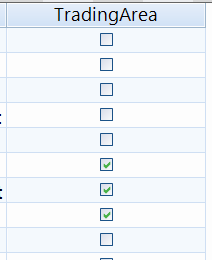
You can option to display text such as 'Yes' or 'No' instead or even sentences. If you are dealing with non-English languages you can use appropriate words instead. You need to change the Options box to CUSTOM and then type in what you would like displayed in the 'True display value' and 'False display value' boxes.
Some databases allow null (empty) values, which means that we don't know if it is True or False. For example, if you had a database field for 'Has Allergies' but when a person's record is created you don't know yet, then the system may leave this as Null. This is because setting to False would be incorrect and then the next person to edit the database record may not ask if the person has allergies or not. So in this example, you want to display:
| Has allergies | Text to display in column |
| True | IMPORTANT - THIS PERSON HAS ALLERGIES |
| False | No allergies |
| Null | Don't know yet |
The 'Treat null values as false' tick box defaults to ticked so any null values are treated as being False. Unticking this allows you to put other text or leave blank for null values.
The 'Display text as' box has a BASIC HTML option allows you to use formatted text so you can mix text formatting. You could use this to highlight some data so that it stands out. We have added <B> and </B> tags around the word 'IMPORTANT' so that it displays that text in bold:
| Has allergies | Text to display in column | Text preview |
| True | <B>IMPORTANT</B> - THIS PERSON HAS ALLERGIES | IMPORTANT - THIS PERSON HAS ALLERGIES |
| False | No allergies | No allergies |
| Null | Don't know yet | Don't know yet |
Standard column options on this screen
In addition to the above options, then these standard options are available:
Column title - The text to display in the column header.
Visible - Whether the column is visible. You can set this to false to completely hide a column that is no longer needed. A better option if dealing with a lot of database records is to remove this from the field list in the SQL statement used to collect your database information.
Column header align - Choose if your column header is left, centre or right aligned.
Column data align - Choose the alignment of the cells in this column.
Column width - The column's width in pixels. If you have chosen 'Auto column width' on the data grid settings tab, then you cannot change this.
Display text as - The choices are TEXT or BASIC HTML. Text is just straight plain text. With the TEXT option the font, font size, colour, etc, are set on the data grid options tabs. The BASIC HTML option allows you to use formatted text so you can mix text formatting. For example: "This is a big dog" where the word "big" is italic and the word "dog" is in bold. See Repeat Signage Basic HTML for more info.