
Repeat Signage and RepeatServer.com
Repeat Signage presentations can display files such as images. These are usually inserted from by collecting them from a local hard drive or a network drive. However, Repeat Signage can display images that are located on Internet websites, and they can also display PDF's, videos, audio files, RTF files, text files, RSS feeds and presentations. This has the advantage that images, presentations, PDFs, etc., can be uploaded to a website and when you need to change these files you just upload new versions and presentations will change. You set up your presentations to monitor these files and when they change to automatically download and play these new files.
RepeatServer.com has been set up as a free service to Repeat Signage customers and evaluators. This allows you a central location to host files and text used in presentations. It also allows you to create and maintain RSS feeds for use in Repeat Signage and also RSS feeds that you can link to your organisation's website. New services are being added to RepeatServer.com all the time so please visit www.RepeatServer.com to create a free account and to look at the latest information and services.
File Manager screen
This allows you to create folders within your Repeat Server account to
upload files to. For example, a folder full of pictures. Repeat
Signage can then automatically download and play the contents with
presentations. See folder support.
View your Repeat Signage player computers online
We have added the Repeat Signage Manager to Repeat Signage which will now continually communicate with RepeatServer.com when playing presentations. You can then log onto your RepeatServer.com account and see live status information and even send commands to your players.
See Setting up player computers and linking to RepeatServer.com.
RepeatSignage.com has a responsive re-design
We have completely redesigned RepeatServer.com with mobile devices in mind. Every page on RepeatServer.com will now dynamically resize itself so that it will display correctly on smart phones and tablets. The new interface is even easier to use and you can user RepeatServer.com with Repeat Signage V5.
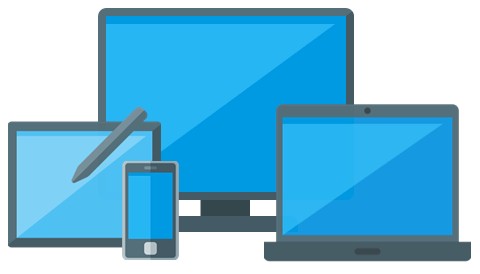
Service changes
When using files from RepeatServer.com within Repeat Signage, we have changed the minimum check for updated time to 40 seconds when using this server. This is because some users were checking every 5 seconds which ties up our servers with continual requests, and makes it less responsive to all users. Checking every 40 seconds means that on average, screens will be updated around 20 seconds after you have updated your RepeatServer.com RSS feed or hosted files.
In most cases, leaving the checking at the default 15 minutes will be
sufficient.
YouTube videos
We have some YouTube videos below to help you get started:
RepeatServer.com - Create a free account from within Repeat Signage
RepeatServer.com - Create a free account to create and host RSS feeds
RepeatServer.com - Adding users and setting RSS feed access levels
RepeatServer.Com - Downloading sample image files
RepeatServer.com - Creating and using Banner RSS feeds
Using
the Repeat Signage Text Manager with RepeatServer.com
Hosting Repeat Signage presentations and play lists on RepeatServer.com
You can play a presentation from a website and then Repeat Signage will
download a new version when available and play the new version.
This can also be done with play lists (schedules) that play the
presentations hosted on RepeatServer.com. This
facilitates the remote updating of digital signage screens. For
example, if your organisation was a large retail chain with shops in
many cities around the world and your head office was in New York, you
could work in the following way:
1. Create a presentation to be displayed in UK shop Windows and upload
it to RepeatServer.com. The Internet address of the presentation would
be something like:
https://www.repeatserver.com/Users/<YourName>/UKPresentation.rsp
Where <YourName> is the account name of your organisation when you sign
up for a free
RepeatServer.com account. You could create different presentations
for every shop, or city, or country, depending on your business model.
UK shop window presentations will be in UK pounds with British English
spellings, US ones in dollars with US English spellings, and culture
specific targeting, etc.
2. In each shop, there could be a low cost 50" plasma screen in the
shop window connected to a computer running
Repeat Signage
digital signage software. You could specify that Repeat Signage
plays your
https://www.repeatserver.com/Users/<YourName>/UKPresentation.rsp
presentation at start up and then monitors that presentation, say every
10 minutes.
3. At the head office in New York, your UKPresentation.rsp presentation
could be updated every day, week, month, or just whenever you feel like
it. You would then need to log onto your online RepeatSignage.com
account and upload the new version.
4. All the computers playing and monitoring this presentation in shop
windows in the UK, would then download and play the new presentation
automatically. Note - new versions of presentations are downloaded to a
temporary location and tested prior to playing.
Hosting images and text files on RepeatServer.com
The above shows how to do this with presentations. However, you may
have a different presentation for each shop but you may want a
particular image displaying in every location. This image could display
the 'Offer of the Day'. You can point a picture control within a
Repeat Signage presentation at the same file but customise the rest of
the presentation to your location. For example, a presentation in a
shop in London may be customised with British flag colours and a
distinctly London design (images of Big Ben, The Tower of London, etc.)
where as a presentation running in Edinburgh may have a more Scottish
theme. They can both use the same daily offer image if applicable.
Repeat Signage text labels
The Repeat Signage
Text label control allows single lines of text to be displayed in
your Repeat Signage presentations with lots of options for different
text effects including using an image as the colour of the text.
RepeatServer.com allows you to create and edit text online which you can
then point your
Text label control at. This text can then be updated at any time
from anywhere in the world, which then updates presentations using that
text.
You could use a plasma screen in the windows of several shops in
different cities and include the display of a daily special offer
message such as 'Today's Offer: two for the price of one on all
biscuits'. You will want to be able to update this text in all shop
windows from anywhere by logging onto RepeatServer.com. This is what
you need to do:
1. Log onto your RepeatServer.com account and create a new text label
called 'TodaysOffer' with the current text being 'Today's Offer: two for
the price of one on all biscuits'. When added, make a note (or copy) of
the text label's http address, which will look similar to this:
https://www.repeatserver.com/Users/YourCompany/TextLabel/TodaysOffer.txt
2. Create a Repeat Signage presentation for your plasma screen shop
window presentations. In the Repeat Signage designer, click on 'Insert'
then 'Insert text label'.
3. The 'Insert text label' dialog box will ask you where you text is
located, so click 'On a website'. In the 'Page name' box, stick in the
URL of your text label, such as:
https://www.repeatserver.com/Users/YourCompany/TextLabel/TodaysOffer.txt
4. Click on 'OK' to add the text label control. The next thing to do
is to resize the control on the screen so that the label fits your text.
5. Double click your new text label control to see it's properties.
Click on the 'Refresh' tab. By default, new controls that are collected
from a website location will automatically check for changes every 15
minutes. You can set this value appropriately. If you need the
presentation to update itself almost as soon as you make a change
online, then set this value to check every minute, or 15 seconds, etc.
6. Give it a try. Set the refresh about to every 15 seconds and save
it, then on RepeatServer.com, update the text label using the 'Update'
link next to your text label and click on 'Update' afterwards. Your
presentation will update itself (even in the Repeat Signage designer)
within 15 seconds.
Text Manager
We have
added a Text Manager to allow you to
edit text labels from within Repeat Signage.
Repeat Signage text blocks
The Repeat Signage Text block control
displays formatted blocks of text which allows the mixing of colours/fonts,
etc, and is similar to a Microsoft Word word-processing document.
RepeatServer.com allows you to create and edit text online which you can
then point your Text block control at. This
text can then be updated at any time from anywhere in the world, which then
updates presentations using that text.
RepeatServer.com Banner picture RSS feeds
You can create Banner RSS feeds.
These are created the same way as RSS feeds, but you can specify a
picture, two lines of text and a transition effect to the next picture.
They are used with the
Banner control which allows you
to remotely update the pictures and text displayed with the control.
Over 2,000 free images for use in your Repeat Signage
presentations
We have made over 2,000 free images available to you to help when designing
your presentations.
Simply visit
RepeatServer.com and
create a free account to access these.