
Supported databases
Repeat Signage allows you to connect to the following types of databases:
ODBC databases
Microsoft Access 97/2003 databases
Microsoft SQL Server databases
CSV files
Repeat CSV files
RSS feeds (RSS 2.0 and Atom)
XML files
XML endpoints on the Internet
Each of these options is detailed below:
ODBC
Most database systems allow you to connect to them using ODBC (Open Database Connectivity - See http://en.wikipedia.org/wiki/ODBC). This allows you to set up a connection to your database on a computer.
Microsoft Excel spreadsheets
Both .xls and .xlsx files are supported but these need to have the information in column format such as:
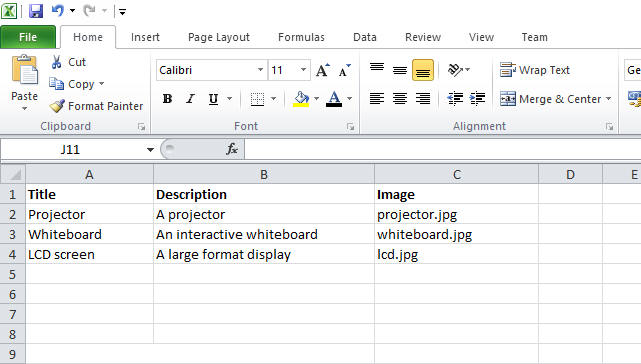
Ideally the first row will have your column headers and then the data on the rows underneath. You can have different information on different sheets and each sheet becomes a separate database table.
Microsoft Access 97/2003 database
This allows you to connect to a Microsoft Access 97 or 2003 database, which has the file extention of .mdb. The mdb file can be on your computer, on a network drive, on an Internet website, at RepeatServer.com or on an FTP site.
Microsoft SQL Server
You can access your SQL servers either on your local machine, on your network, or even over the Internet.
CSV files
This is a standard text based information format that many software packages will export data to including Microsoft Excel. Browse for your CSV file. The CSV file can be on your computer, on a network drive, on an Internet website, at RepeatServer.com or on an FTP site.
Repeat CSV files
A Repeat CSV file a custom format created by Repeat Software. See Repeat CSV files.
RSS feeds
You can connect to and use RSS feed data. This can be in RSS 2.0 format or Atom. See RSS feeds. The also works with Repeat Banner RSS feeds that can be hosted at www.repeatserver.com.
Technical note - Repeat Signage uses RSS feeds with its RSS control which scrolls plain text. Because of this, Repeat Signage strips out all HTML tags. If you want to display the HTML descriptions of items, then in the 'NewsItems' table inside your feed, then use the 'AtomDescription' field rather than the plain text 'description' field.
XML files
XML is a common format for transferring database information across the Internet and allows different computer systems to share information. You can also collect these from your computer, network and website locations such as XML end points on your own website. You can also collect from FTP sites.
XML endpoints
It is common for remote systems to collect information they need from visiting a website page with parameters that then returns the data they requested in XML format. This is often done by mobile apps on smart phones so that apps can collect data. Often these require that a username and password first be sent to a login URL before access to the required endpoint page is granted. For example, a login URL my look like:
http://www.mywebsite/login.aspx?user=bob&pass=bobs&password
before the data can be collected from another URL such as:
http://www.mywebsite/data.aspx?PriceFrom=100&PriceTo=1000
If you need to specify a login URL, then when you select the XML option then you can choose the 'Website' option:

then put a tick in the 'Login required' box and then enter your login URL. The 'Cache seconds' is how long data collected from your end point is held in our cache. The default is 900 seconds or 15 minutes.
RSS feed and XML files
RSS feeds are also specialist types of XML files. You can read raw RSS feed files with the XML file option, but you will find that the dates in the news items are treated as text, which stops you sorting correctly in date order. We recommend you use the RSS feed option.
Manual connection strings for advanced users
You can tick the 'Manually enter a connection string' and type in your own connection string. This is designed for advanced users who need to add extra connection information that is specific to their databases.
If you are putting a password in your connection string, we advise you to put <PASSWORD> instead of the actual password and put the password in the password box instead. This is so this is not visible to users. You can also set up a system password on Repeat Signage so that end user installations cannot see this or other database connection records.
Security
If you are connecting to a secure database, such as MS SQL Server, or an MS Access database that has a password, then you may want to stop any users on remote machines from viewing or changing system data connections. You can set an Admin password from the main Repeat Signage screen my clicking on 'File' then 'Settings' and then going to the 'Passwords' tab.
With MS SQL Server and other server based database system, then please create a read only user for Repeat Signage that only has access to the data that needs to be read.
Support
Feel free to email our Support Department at support@repeatsoftware.com if you need any help. You are also welcome to email or send small databases such as Microsoft Access .mdb files, XML and CSV files and will help you collect the information you want to display. Support is free of charge.
If you need to connect to a file type or database not on our list, then you are welcome to email us and we can see how we can help.