
Display just part of website page
By default, the web browser control displays your entire website page. It will be sized differently depending on the width of your web browser control and the zoom applied. For example, this is the Repeat Software website:
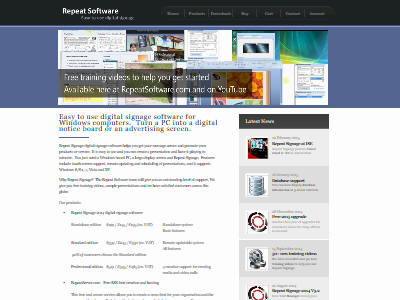
which includes a moving banner just down from the top of the page. The banner bit looks like:
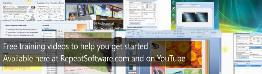
We could decide that we just wanted to display the banner from this page. To do this, then double click your web browser control and select the Page tab. We can then tick the 'Display just part of the website page' tick box and use the 'Select part full screen' button to find the left and top position of this banner which could be something like 40, 100. This would then display your website page starting at that point, for example:
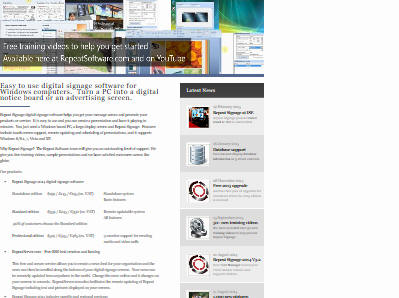
You then need to resize you web browser control so that you just see the banner as below:
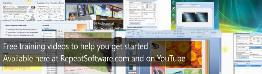
The banner changes every few seconds so different images are scrolled onto screen:

This will work well in your current presentation. However if, at some point in the future, the layout of the website page changes, you may need to update your presentation and set a new starting point and/or size.
The 'Browser page width' settings defaults to 1024 pixels. Most websites are designed at a set width for desktop browsers, with most currently using between 700 and 900 pixels wide. Using a width of 1024 will work with most websites.
IMPORTANT NOTE - The web browser control will only display Internet websites whilst an Internet connection is available.