
Windows 10 and Windows 11 support in Repeat Signage V5
Repeat Signage V5 installs and works with Windows 10 and Windows 11. If you have previous versions of Repeat Signage, the please upgrade to the latest version of Repeat Signage. To download the latest version, then visit our Downloads page.
Windows 10 display text sizing differences
Compared to previous versions of Windows, there is a difference in the way that Windows handles text sizing. If you use any text sizing above the default 100% text size then you will need to read the following.
In Windows 7 and 8, if you have a very high resolution screen, such as True HD 1920x1080 pixels, then programs tended to look smaller and you had the option of adjusting the text size in Windows. Normal text size is 100% which can be increased to 125% (or above) to make the text size bigger and therefore easier to read. This is important on smaller screens such as 17" True HD monitors, such as on many new notebooks.
All you had to do was to open Windows Display Settings and change the text size.
On Windows 10, there is now the same option to change the system text size (DPI settings) but this is under Advanced Display Settings:
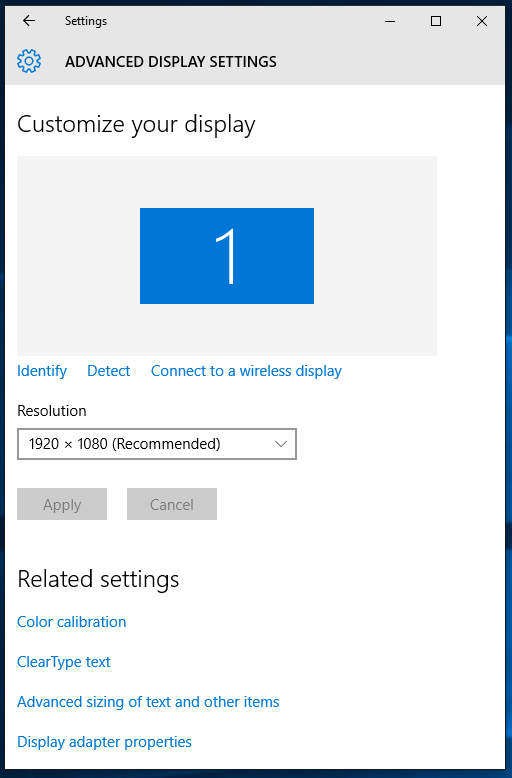
If you click on 'Advanced sizing of text and other items' you will see:
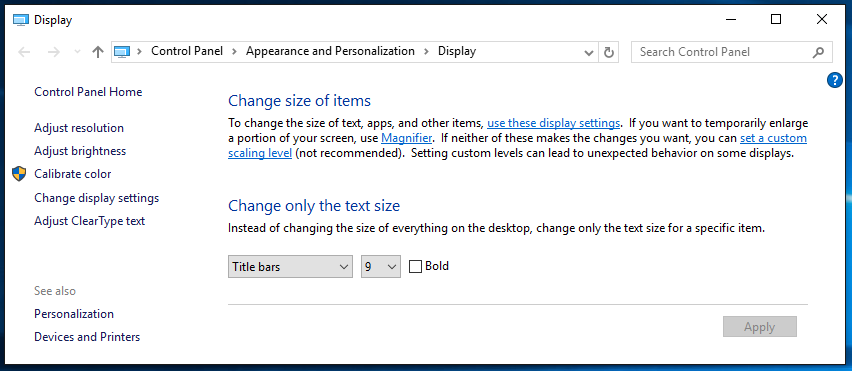
and to change the system DPI setting, then select 'set a custom scaling level' to see:
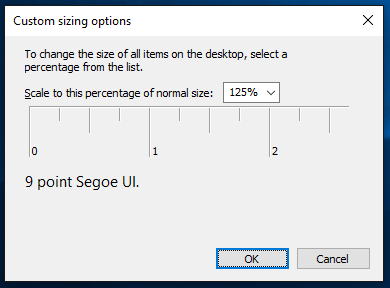
and can change the text sizing.
Repeat Signage works with 100% and 125% settings.
New text size scaling on a monitor by monitor basis in Windows 10
The new way of text sizing is with the new Display screen:
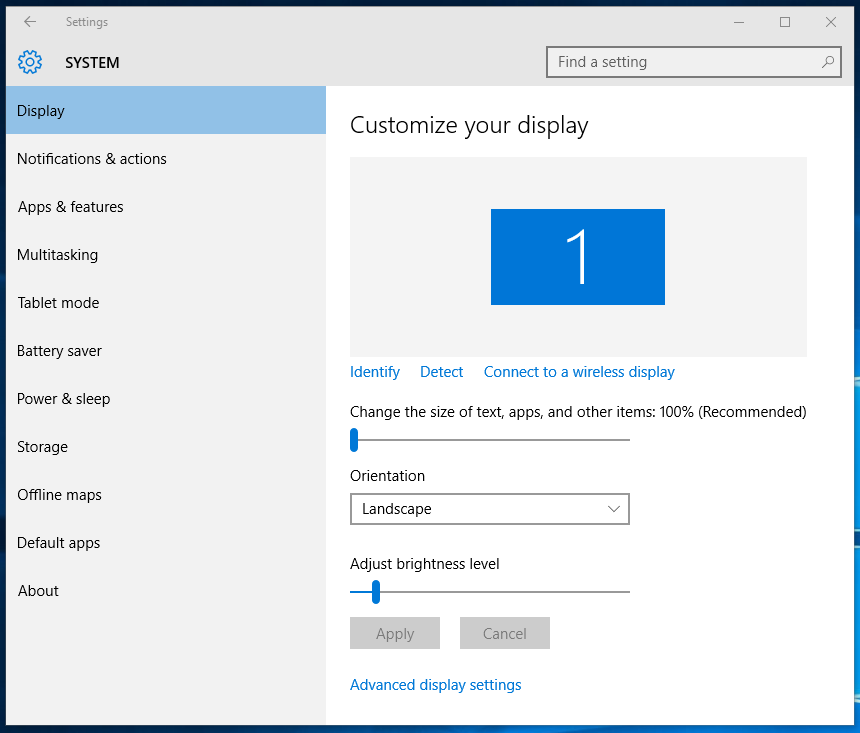
The 'Change the size of text, apps, and others items: 100% (Recommended)' slider is where you can set the text size. You can set a different text size for each monitor attached to your system which is something new for Windows 10. What this does when moved to 125% or above is to scale Windows, but not actually change the Windows DPI setting. This has the effect of dropping the number of screen pixels that Repeat Signage sees. For example, a 1920x1080 pixel screen is seen by Repeat Signage as 1536x864 pixels:
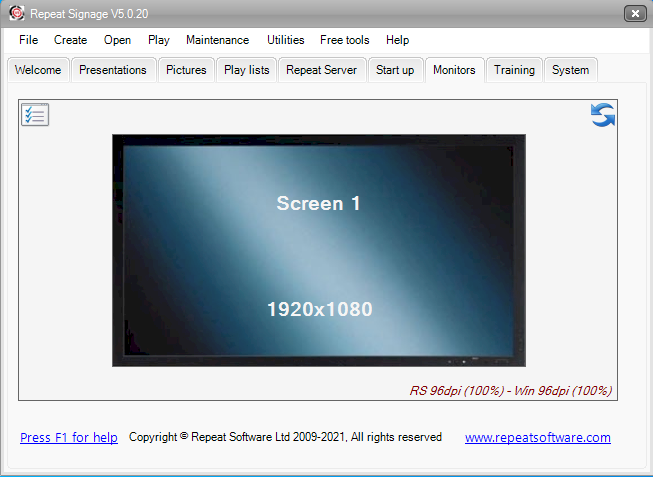
RRepeat Signage continues to operate exactly the same as normal. However a presentation created for this screen will be 1536x864 pixels, not 1920x1080. It will still play and if transferred to another Repeat Signage computer with a 1920x1080 monitor will play fine. However, when designing, you loose the ability to design pixel for pixel like you would if the text size was 100%.
If you have this situation and want your text size to be 125%, we recommend that you change the system DPI, as per the instructions as the top of this page. Otherwise, drop you text size setting back down to 100%. There are no other known issues with Windows 10 and our digital signage software. Should you need support using Repeat Signage software with Windows 10 or Window 11 please contact us.