
Multiple monitor support in Repeat Signage (Standard and above editions)
Repeat Signage supports multiple monitors. You can create and play presentations that span several screens which allows you to create video walls. When you have more than one screen attached, you will see additional screens. For example, if you play any presentation on a single monitor system, then you simply select the presentation and it pays. However, on a multiple monitor system, you will see the 'Select monitor' screen below:
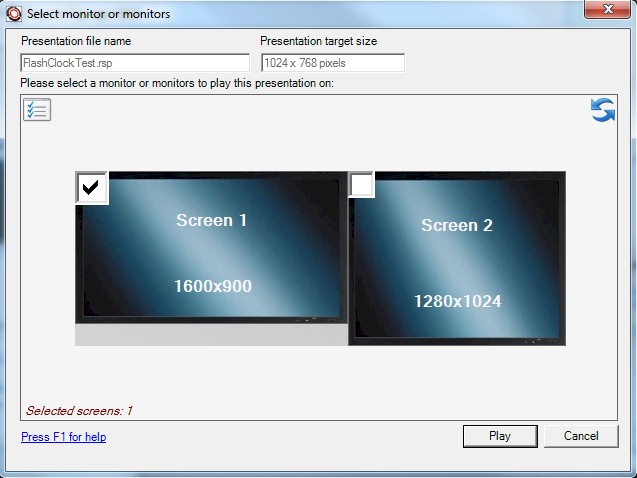
The above image shows how the 'Select monitor' screen looks on a computer with two monitors. Screen 1 has been ticked and so the presentation will just be played (or edited) on that screen. You could also tick on screen 2 on its own, or tick both screens. Ticking box screens would stretch the selected presentation between them.
You will also notice that the screens on this computer are of different sizes. This image was taken from a computer with a notebook screen (screen 1) and the notebook had an external monitor attached (screen 2) with a different number of pixels. Both screens were part of the Windows desktop area. See Extending the Windows desktop onto multiple monitors on how to configure multiple monitors.
When you create presentations, you can use a very similar screen to create presentations that span multiple screens on your system.
Note - Different Repeat Signage editions support different quantities of monitors. The Standalone edition is single monitor only.
YouTube videos
Repeat Signage Media Wall edition - Using multiple digital signage screens