
Text block control
| Supported file types | .rtf files (Rich Text Format) and manually typed in rich text |
| Playlist support | Yes |
| Scheduler support | Hourly, daily and weekly scheduling |
| Scrolling support | Yes |
| Rotation support | No |
| File locations | Available in Standalone edition and above, plus
Repeat Pictures. Files and folders on local or network drives (all
editions), Internet websites,
RepeatServer.com and FTP sites (Standard and above editions) Corporate and Media Wall editions - Collect RTF text from databases. |
| Text to speech | Yes |
| Training video |
Repeat Signage Controls - Text Block control
(05:39 min/secs) Repeat Signage controls - RTF file displaying control |
Text block examples
| Coloured text solid colour background | Coloured text on gradient colour background | Coloured text on a picture background - example 1 | Coloured text on a picture background - example 2 |
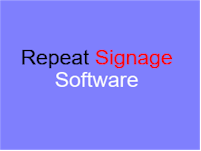 |
 |
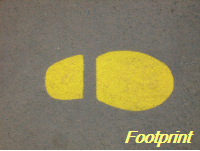 |
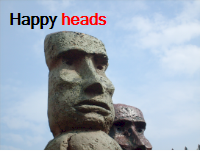 |
Description
Available in Standard and above editions only
There are two types of Text label control within Repeat Signage. The Text label control and the Text block control. The Text label control is for plain text (the font, colour, etc, is the same for the text displayed) and allows effects such as using an image instead of a colour when displaying text. The text label control is ideal for single lines of text such as for headings. You can also make the font and back colours transparent so that they can sit on top of other controls. The 'Rich text or RTF document' control allows the mixing of colours/fonts, etc, and is similar to a Microsoft Word word-processing document or WordPad document.
Rich text can either be typed in manually, or collected from an .rtf file. The advantage of collecting text from a file is that this could be put on a network drive and changed at will. A playing presentation can be set to monitor the file and automatically display the new text when the file changes. You have to double click the control to open the properties and use the 'Refresh' tab to configure this. Press the 'F1' key on your keyboard on this tab for more information. This can be useful for displaying 'Welcome XXX Company' in reception areas and changing instantly as necessary.
You can also specify different background colours or a background image for each play list item when using playlists. Estate agents (realtors) may, for example, want to display a play list of house pictures with different text for each picture as price and location.
Database support has been added so that you can collect RTF text from databases. (Corporate and Media Wall editions).
Simple Rich text or RTF document
On the designer screen menu, click on 'Insert' then 'Insert text block'. This will allow you enter Rich text or RTF document in the box or select a file to collect Rich text or RTF document from. You can then position and size your Text block control as required. Double click the Text block control to view the properties.
Playlists of Rich text or RTF documents
You can create a play list of Rich text or RTF documents. Insert text block as for 'Simple Rich text or RTF documents' above. Then double click the Text block control to display it's properties. Put a tick in the 'Use play list instead' tick box. This will take you to the Playlist tab. Your first Rich text or RTF document appears in the grid for you. Use the 'Add' button to add other Rich text or RTF documents to the list. Use 'Add blank' to add blank items which can be used to give a pause between playing your gif files. For example, you could insert a single gif file and set it to display for 2 seconds. Then insert a blank item again for 2 seconds. This would then give the effect of flashing the Rich text or RTF document on and off the screen.
Scrolling Rich text or RTF document files
Create a play list of Rich text or RTF documents (see above). Open the control's properties by double clicking it and select the 'Scrolling tab'. Change the 'Scroll direction' combo box to an entry other than NONE, for example RIGHT TO LEFT. Click on OK to see it scrolling. For more scrolling options, on the properties 'Scrolling tab', press the F1 key to see the various options.
Also see Single, playlist, scrolling and advanced scrolling for visual examples of what is currently possible.
Scheduling the playing of Rich text files
The information on creating a play list above shows you how to create a play list that just loops files. On the play list tab, there is a 'Schedule type' drop down list. You can change this from 'PLAYLIST' to 'HOURLY', 'DAILY', or 'WEEKLY'. The difference between this and the 'PLAYLIST' option is that when you add items you have to specify 'From' and 'To' time values.
For example, an HOURLY scheduler can be used to play a file at the start of every hour for 1 minute (0 minutes 0 seconds to 0 minutes 59 seconds). You have to put in files to cover the entire hour. If you don't want anything playing for the rest of the hour, then insert a blank item that covers from 1 minute 0 seconds to 59 minutes 59 seconds. At the end of an hour, the entire hourly schedule will loop again. When you play a presentation, it displays items based on the current time or day.
When you add a blank item, you can decide whether to make the blank item display the background of the control (which you can specify a colour or picture for) or whether to make the entire control invisible. When adding or editing a blank item, go to the 'Blank item' tab and either tick or un-tick the 'Entire control is visible' box. This is useful for scheduling when you want a control invisible.
The DAILY schedule type allows you to specify files and blank items to cover the entire day. At the end of the day, the schedule will start again. WEEKLY allows you to schedule what happens on each day of the week (at any time), and then restarts at the beginning of the next week. Repeat Signage uses Monday as the first day of the business week. Another thing to note is that every control that supports scheduling runs independently of all others, so you can have lots of different controls all doing different things.
Tools have been added to Repeat Signage to help you test scheduling. On the designer screen menu, you can click on 'View' then 'View program time for schedule testing'. Clicking on this puts the time on the bottom right of the designer screen menu. This is the clock that Repeat Signage uses with controls. You can change this time using 'View' then 'Change program time for schedule testing'. This allows you to change either the time or date, so that you can see what will be displayed at any point. For example, you may have an 'offer of the day' for each day of the week, made by displaying pictures in a picture control. Changing the program date to another day will allow you to test that the correct picture file, with that day's offer on, is being displayed.
Playing text blocks from RepeatServer.com
You can create a free RepeatServer.com account and use to create and edit 'text blocks' to use in your Repeat Signage presentations, which can be updated from anywhere in the world. When you insert a text block in your presentation you can choose to collect it's text from a website and point it at a text block on RepeatServer.com. You then get your presentation to monitor the online version for changes. When it detects that you have changed the text block in your online account, a new version of the text is automatically downloaded and played whilst your presentation is running.
Here's an example. You could use a plasma screen in the windows of several shops in different cities and include the display of a daily special offer message such as 'Today's Offer: two for the price of one on all biscuits'. You will want to be able to update this text in all shop windows from anywhere by logging onto RepeatServer.com. This is what you need to do:
1. Log onto your RepeatServer.com account and create a new text block called 'TodaysOffer' with the current text being 'Today's Offer: two for the price of one on all biscuits'. When added, make a note (or copy) of the text block's http address, which will look similar to this:
https://www.repeatserver.com/Users/Name/Textblock/TodaysOffer.rtf
2. Create a Repeat Signage presentation for your plasma screen shop window presentations. In the Repeat Signage designer, click on 'Insert' then 'Insert text block'.
3. The 'Insert text block' dialog box will ask you where you text is located, so click 'On a website'. In the 'Page name' box, stick in the URL of your text block, such as:
https://www.repeatserver.com/Users/Name/TextBlock/TodaysOffer.rtf
4. Click on 'OK' to add the text block control. The next thing to do is to resize the control on the screen so that the block fits your text.
5. Double click your new text block control to see it's properties. Click on the 'Refresh' tab. By default, new controls that are collected from a website location will automatically check for changes every 15 minutes. You can set this value appropriately. If you need the presentation to update itself almost as soon as you make a change online, then set this value to check every minute, or 15 seconds, etc.
6. Give it a try. Set the refresh about to every 15 seconds and save it, then on RepeatServer.com, update the text block using the 'Update' link next to your text block and click on 'Update' afterwards. Your presentation will update itself (even in the Repeat Signage designer) within 15 seconds.
Uploading and playing existing RTF files from RepeatServer.com
You can create a free RepeatServer.com account and use this to upload RTF files to your online account. When you insert an RTF file in your presentation you can choose to collect it from a website and point it at RTF files that you have uploaded. You then get your presentation to monitor the online version for changes. When it detects that you have uploaded a new version of the, then this is automatically downloaded and played whilst your presentation is running. You can do this in the following way:
1. Create a free RepeatServer.com if you haven't already done this. This can be done by visiting www.RepeatServer.com in your web browser or via the 'RepeatServer.com' tab on the main Repeat Signage screen.
2. Log onto your RepeatServer.com account and on the menu click on 'File' then 'Upload files'.
3. Use the 'Browse' button and then locate your RTF files on your hard disk (hold down your keyboard Ctrl key to select more than one at a time) and then click the 'Upload' button.
4. On the RepeatServer.com menu, click on 'File' then 'Documents and files' list.
5. Find the line in the grid for one of your RTF files that you just uploaded. (You may have to use the page buttons if you can't see your file on the first page).
6. Back to Repeat Signage. Go to the main screen and select the 'RepeatServer.com' tab. If you haven't already linked your Repeat Server account to Repeat Signage, then you will need to follow the instructions on screen. When this has been done, then please click on the 'Refresh' button to display all your Repeat Server files, which should include all the files you have uploaded. This needs to be visible before we can continue.
7. Create a Repeat Signage presentation on your computer or open an existing one. In the Repeat Signage designer, click on 'Insert' then 'Insert RTF document'.
8. Click the 'RepeatServer' option and a list of your files will be displayed, which will include any you have just added above. Now select your file by clicking on it, then click on the 'OK' button.
9. Click on 'OK' to insert the control. The next thing to do is to resize the control to an appropriate size.
10. Double click your new control to see it's properties. Click on the 'Refresh' tab. By default, new controls that are collected from a website location will automatically check for changes every 15 minutes. You can set this value appropriately. If you need the presentation to update itself almost as soon as you make a change online, then set this value to check every minute, or 15 seconds, etc.
To give this a test:
11. Edit the RTF file and make some changes (or overwrite it with a different RTF file).
12. Log onto your RepeatServer.com account and upload the new version which will overwrite the original.
13. Your presentation will update itself (even in the Repeat Signage designer) within 15 seconds.
You don't have to use RepeatServer.com as you could use your own website instead and use FTP software to upload and download files.
Background solid colour, gradient colours and background pictures
To add a background to your text, then:
- Double click your Rich Text label control to open it's properties.
- Click on the 'Background picture or colour' tab
- Update the settings. Remember, you can press F1 for extra help on any Repeat Signage tab or window.
Placing text over the top of other controls such as pictures and videos
You can place a Text block control over the top of pictures, etc. To do this then move your text over the picture. If the picture is in front of the text, then you need to click on the picture and then right mouse click it and use 'Send to back' to put this behind your text. By default, the background colour of the text is white and you will see the text on a white background over the picture. You can make this background transparent.
To make the text background transparent:
- Double click your Rich Text label control to open it's properties.
- Click on the 'Choose picture' tab and make sure that the background colour of the document is white
- Click on the 'Transparency colour' tab
- Select the 'Custom transparency colour' radio button then click on the 'Choose colour' button
- Choose pure white as the transparency colour (this has a Red, Green, Blue value of 255, 255 ,255) and click on OK to return to the previous screen
- Click on 'OK' to save and apply
The only problem with the Rich Text label control is that it anti-aliases the text to the background colour, so you will sometimes see extra white pixels around the text. If placing on a picture that is mostly non-white, you may need to change the background colour of the Rich Text label control to a different colour and change the transparency colour to the same as the new background colour. The other option is to change the picture or video file so that the text you want displaying is part of that file, instead of using a rich Text label control over the top of it. See the Picture control page for information on image editors. For adding text directly onto video files, see the editing video section of the Video control information page.
Text to speech reading of new messages for patient call or messaging systems
We have added text to
speech support for the Text label and Text block controls. This means
that when a text file is monitored for changes, , then Repeat Signage can
also use Windows voice synthesizer to speak the text within your text file.
See Text to speech for messaging and
visit/patient call for more information.
Database support
There is an 'In a database' option with this control.
See Database support in Repeat Signage for more information including supported databases. (Corporate and Media Wall editions).
Unicode support for Chinese, Japanese, Russian, Greek and other characters
From version 2.5.8, Repeat Signage now supports Unicode characters such as Chinese characters. The only restriction is that you cannot use then within the actual file name. See Unicode support in Repeat digital signage software for more details.
Creating RTF documents
Microsoft WordPad is a free word processor that ships with Windows 10 and Windows 11, and is usually found by clicking on the Windows Start button and in the search box, type in 'WordPad', and click on the 'WordPad' app. You can create an RTF document by typing text and even inserting pictures. When you have finished, then save the document and the default format is 'Rich Text Format (RTF)'. Note - Do NOT use Microsoft Word to create RTF documents even through it allows saving in RTF format. This is because it adds extra formatting not supported by WordPad and Repeat Signage uses the Windows WordPad technology to display RTF text. Your finished documents can then be inserted into Repeat Signage presentations.
A word about fonts
This control uses fonts installed on your computer. These fonts need to also be installed on the computers playing your presentations for your presentation to look correct. See Fonts in Repeat Signage for more information.