
Databases and Repeat Signage
| Supported databases | MS Access, MS SQL Server, ODBC, CSV and XML files |
| Playlist support | Yes |
| Scheduler support | Yes |
| Scrolling support | Yes |
| Editions | Available in Corporate and Media Wall editions |
| Training Videos |
How to display data from a database with the Datagrid control
(6.08 min/secs) Display single line of text from a .txt file or a database - with the Text Label Control (6.33 min/secs) Display images and data from a database - with the Banner Control (6.46 mn/secs) |
Database support is included in the Corporate and Media Wall editions of Repeat Signage.
The starting point is the new Data Connection Manager under the Utilities menu on the main screen:

which allows you to connect to any of the following types of databases:
ODBC databases
Microsoft Access 97/2003 databases
Microsoft Excel spreadsheets
Microsoft SQL Server databases
CSV files
Repeat CSV files
RSS feeds (RSS 2.0 and Atom)
XML files
XML endpoints on the Internet
See our Supported databases in Repeat Signage help page for full details. The idea is that you use the Data Connection Manager to set up connections to databases that you want to use in your presentations. The Data Connection Manager then allows you to connect to the database to view all the tables and fields/columns and also preview the data. You can also perform basic filtering in the preview grids.
When you are designing your presentations and want to display data with them, then when you insert a control, such as the Text Label control, then you have an 'In a database' option:
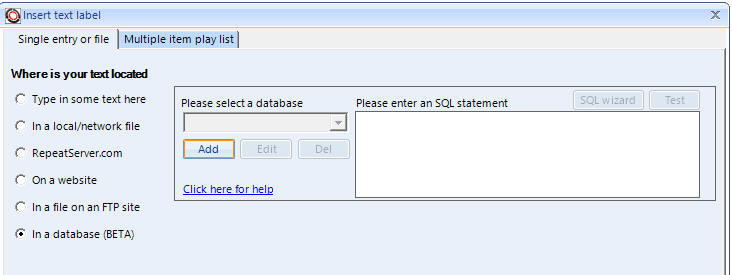
You then use the 'Add' button to select and use a database connection from the Data Connection Manager or set up a new connection just for this presentation. Once that is added you then use the 'SQL wizard' which helps you to select the data you want to display. IT Professionals may want to just enter an SQL statement directly instead.
Creating databases for use with Repeat Signage
If you are creating a database from scratch to display information in Repeat Signage, then consider using an Excel spreadsheet which can be created from Repeat Signage as we have a spreadsheet on the main screen's free tools menu. Ideally the first row will have your column headers and then the data on the rows underneath, such as:
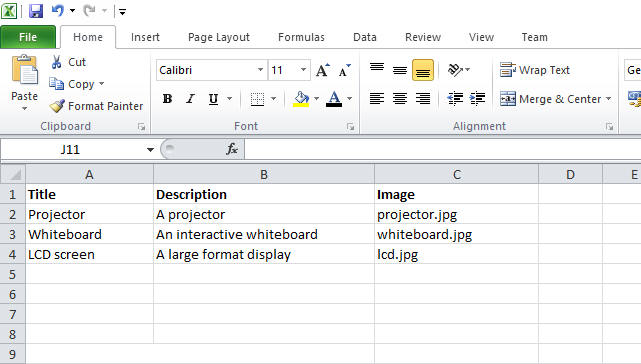
Using spreadsheets means that these can be remotely updated by putting on network drives and you can even create and edit spreadsheets with a free www.repeatserver.com account.
Database security considerations
When you save presentations, then connection details are also stored within the presentation file. Connection strings are fully encrypted. When dealing with server based databases, such as MS SQL Server and MySQL, it is recommended you create read-only users with the minimum access and use these when connecting to the databases with Repeat Signage. This is just good security practice as often player computers are in remote locations and connecting to your databases over the Internet. You may also want to add editing passwords to your presentations for additional security. Someone editing the presentation will still be able to see the server connection address, even though the usernames and passwords will not be displayed.
Current controls with database support
We are several new controls plus adding database support to existing controls. Current controls with database support:
Barcode and QR code control
Data grid control
Banner control
RSS control
Picture control
Text label control
Text block control
Web browser (and web widgets) control
Further information:
Data grid control
The Data grid control allows the displaying of database information in a grid format, such as:
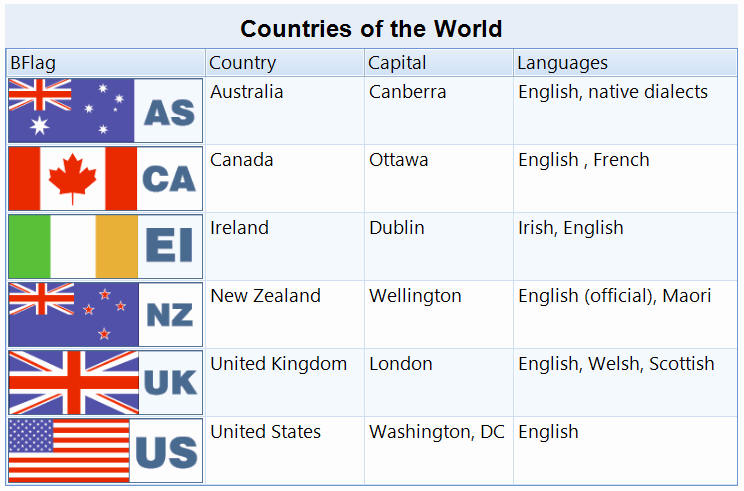
and is designed to be as flexible as possible so that you can fully customise which information to display, with each column formatted exactly as required.
Banner control
The Banner control allows the displaying of pictures, and optionally two lines of text, with 50 different transition effects. You can now choose to collect picture information from a database. The picture database field can be either a binary field, which contains the actual picture information, or a text field which gives the location of the picture file to display.
Text location can be either local or Internet based. For example, your text location could be anything like:
c:\MyPictures\Picture1.png
\\MyServer\MyShare\MyPictures\Picture.png
http://www.MyWebsite.com/Picture.png
However, if could be that you only have the picture filename with your database field. For example 'Picture. Png'. You can in this case use the 'Optional location prefix' box to enter the a prefix to add to the field name. For example, your prefix could be:
c:\MyPictures\
which added to a your pictures would make:
c:\MyPictures\Picture1.png
c:\MyPictures\Picture2.png
c:\MyPictures\Picture3.png
etc.
You can also optionally select fields to collect 1 or 2 lines of text from.
With Repeat Signage V5, you can now use custom templates and mailmerge the database records to the Banner control.

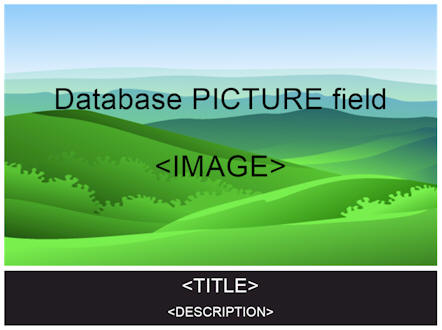
Click here for a walkthrough.
RSS control
The RSS control is designed to display RSS feeds from Internet websites. There are several options on how text is scrolled or brought onto the screen for each item. You can now point Repeat Signage at two fields in your database and display the text from there instead.
Text label control
The Text Label control allows you to collect a single piece of data, whether it be text, a number, a date, etc, and then display this text on screen. The SQL wizard button guides you through selecting a table, then a single record and then the field/column you want to display. Alternatively you can manually enter an SQL statement. IT Professionals can use the full power of SQL statements to collect summaries of data, such as the number of orders this week from a sales database, etc. Once you have collected your data and added your control to the presentation, you can double click it and you have formatting options, as well as all the usual options for text such as font, size and colour. For example, if you collected the number 15 from your database and use the Formatting tab:
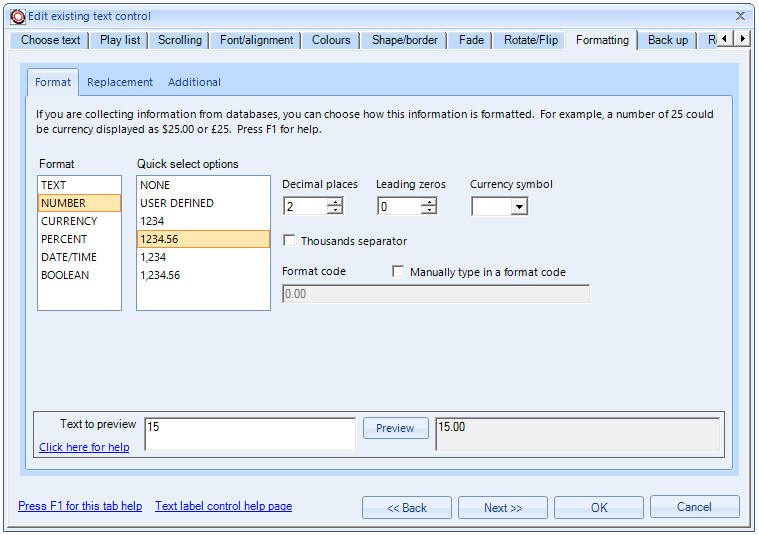
You can tell Repeat Signage how you want that information to be treated and displayed. On the above screen we have selected NUMBER as the data type which then gives us formatting options. Above we have selected 2 decimal places so 15 will be displayed to users as 15.00. If we used the CURRENCY option, then we can also select a currency symbol:
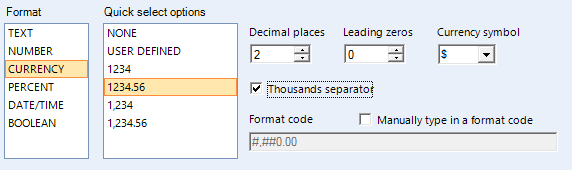
There are different options for different data types. There are currently 3 sub tabs under the Formatting tab:
Format - See the Formatting - Format tab help page.
Replacement - See the Formatting - Replacement tab help page.
Additional - See the Formatting - Additional tab help page.
The additional tab allows you to prefix and suffix your data. For example, you may want to treat your 15 as $15 and add text before and after it:
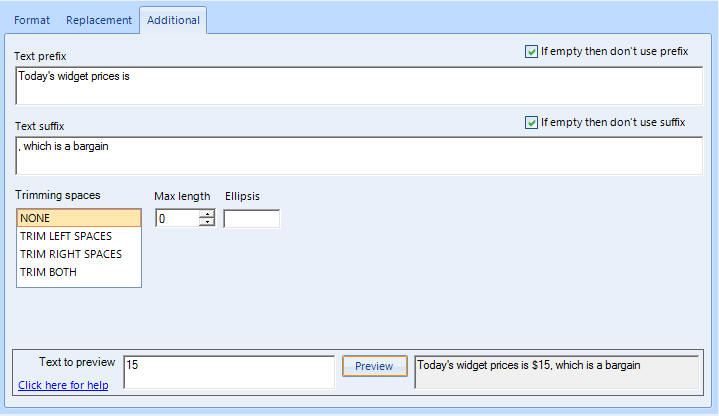
Picture control
Some databases, such as Microsoft Access and Microsoft SQL Server, have binary fields which can be used to store images or other files. You can use the 'In a database' option of the Picture control and follow the wizards to collect images from your database. You can also collect picture file names from text fields. For example, if you have a 'PictureLocation' text field in a database table which contained the complete location of a picture file such as:
https://www.repeatsoftware.com/images/RSBanner03.jpg
or
C:\MyPictures\DSCN1470.JPG
Then Repeat Signage will automatically collect and display the picture file.
Text Block control
The Text block control can now collect RTF text stored in a database. This works exactly the same way as if collecting RTF from a file
Webbrowser control
The Web browser (and web widgets) control can now collect HTML text from a database table.
Feature requests
We are happy to work with clients to help you display your data as you would like to see it. If you have any feature requests or suggestions then please email us at support@repeatsoftware.com and we will see if we can incorporate your requirements.