
WYSIWYG designing (What You See Is What You Get)
Designing of presentations is made in a similar way to using a design package for images. You insert pictures, videos, PDF files, text, shapes, website pages, etc, and then move and resize them the same as you are used to in most software applications. You haven't got the constraints of a fixed template which is prevalent in many digital signage packages.
Quick to learn
The aim of the designers of Repeat Signage was to produce a package
that was simple enough for school children to use, but powerful enough for
professionals. Anyone with good computer skills should be able to
create and play a basic presentation in 10 minutes without training.
The more advanced features of the software require some studying.
Repeat Signage has a
context-sensitive help system which means that appropriate help is available
whenever you press the F1 key on your keyboard. For example, on the designer screen,
pressing F1 will give you information on adding, resizing, moving and deleting all
the types of controls (text, PDF, pictures, movies, etc).
To help you get started as quickly as possible, we have provided a
number of free video tutorials available at:
https://www.repeatsoftware.com/Training.aspx
Wide variety of controls
Support for the following types of controls:
Banner control (pictures or pictures with text)
Clock (text based) or date control
Controller (Standard and above editions only)
Data grid control (Corporate and Media Wall editions only)
Picture control (single picture)
PowerPoint presentation scheduler control (Standard and above editions only)
RTF document control (Standard and above editions only)
Web browser (and web widgets) control
Webcam control (Standard and above editions only)
Database support
Most of our controls allow the display of information from databases, where applicable. See Displaying database information in Repeat Signage.
Simple, playlist, scheduling, scrolling and advanced scrolling
Many or all of the controls, such as pictures and videos, have the following options:
Simple item mode - Just insert a control, such as a picture control, choose a picture and Repeat Signage displays it.
Playlist mode - Select several items (of the same type) and play each, one after the other. You can specify how long each item is displayed for.
Scheduling mode - You can use a play list in either hourly, daily, or weekly mode, in which you decide which items are displayed at specific times.
Scrolling mode - This allows you to scroll your play list of items across or up and down the screen. Two items are seen at once.
Scrolling with pause mode - This allows you to scroll your play list of items across or up and down the screen. Two items are seen at once. These is a pause (which you specify) when an item gets to full screen, before the next item starts scrolling on.
Advanced scrolling mode - This allows you to scroll your play list of items across or up and down the screen. Several items are seen at once.
The images below show different modes for the picture control:
| Simple | Playlist | Simple scrolling | Simple scrolling with pause |
 |
 |
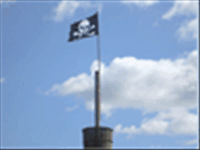 |
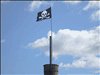 |
Advanced scrolling
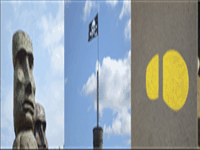
(IMPORTANT NOTE - The scrolling examples above use animated gifs to give you an idea of different scroll types. Scrolling in the actual software is smooth and not jerky)
Dual monitor support
Repeat signage also allows the use of two monitors on one computer. Many new graphics cards in computers have connections for two monitors. Repeat Signage allows you to display information across two machines, or play different presentations on each screen.
Content file monitoring whilst presentations are playing
You could have a text file or an image advertising a special offer. If this is placed on a network drive (or on an Internet website or RepeatServer.com In the Standard and above editions) then Repeat Signage can monitor this file for changes whilst playing. If you change the text in the file or update the image to a new special offer, then that text can be automatically played. If the file is on a network drive, then it can be updated from any computer on the network (with appropriate access levels).
Using Repeat Signage on a network or over the Internet
The following diagram shows how you can remotely update Repeat Signage presentations over the Internet using RepeatServer.com using either the Standard or above editions of Repeat Signage:
https://www.repeatsoftware.com/Help/RepeatSignageRepeatServerInternetExample.pdf
Take a look at the following PDF diagram to see how to use Repeat Signage
Standard edition (or above) over a network:
https://www.repeatsoftware.com/Help/RepeatSignageNetworkExample.pdf
In the Repeat Signage system settings, you can choose to monitor playing
presentations. Playing a presentation from a network drive allows other
network users (with permission) to update it and then the player
automatically reloads and plays the new version.
You can use the Standard and above editions to update players via the Internet
anywhere in the world:
https://www.repeatsoftware.com/Help/RepeatSignageInternetExample.pdf
The Standard and above editions also allows the use of play lists for
presentations so that you can point players at play lists on Internet
websites and they are automatically downloaded and played when changed.
Also see Using Repeat Signage with Dropbox which gives details of how to remotely update presentations and content files via Dropbox.com. Repeat Signage also supports FTP.
Using PowerPoint presentations in Repeat Signage
Take a look at the PowerPoint
presentation scheduler control help page on how to schedule
presentations from within a Repeat Signage presentation, so that you can mix
PowerPoint and Repeat Signage. Microsoft PowerPoint files can also be
converted to videos. See the Using Microsoft PowerPoint presentations in
Repeat Signage help page for more information.
Printing to playing presentations from any application
If you install a free PDF or picture printer, that installs as a
virtual printer under Windows, then you can print from your applications
(Word, Excel, Visio, etc) to either PDF or picture files. Repeat
Signage presentations using these files can monitor them for changes as they
are playing, and automatically update the playing presentations with the new
versions.
RSS feed creation
Repeat Signage has it's own built in RSS feed manager for creating
RSS feed files that you can use on network drives or on an Internet website or RepeatServer.com In the Standard and above editions. Repeat Signage has an FTP
manager so that you can add the FTP details and then publish RSS feeds
directly onto your website
ZIP file support
Content files such as pictures and videos can be played from within ZIP files which means that transferring updated content over the Internet requires minimum bandwidth and download time.